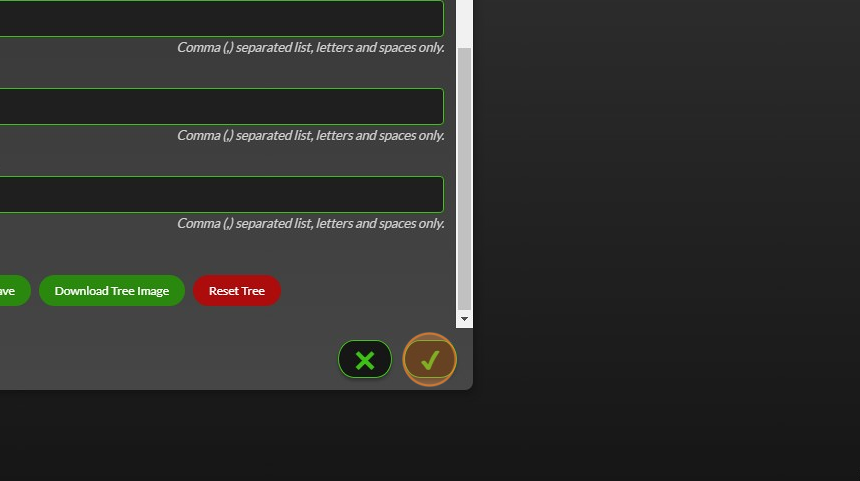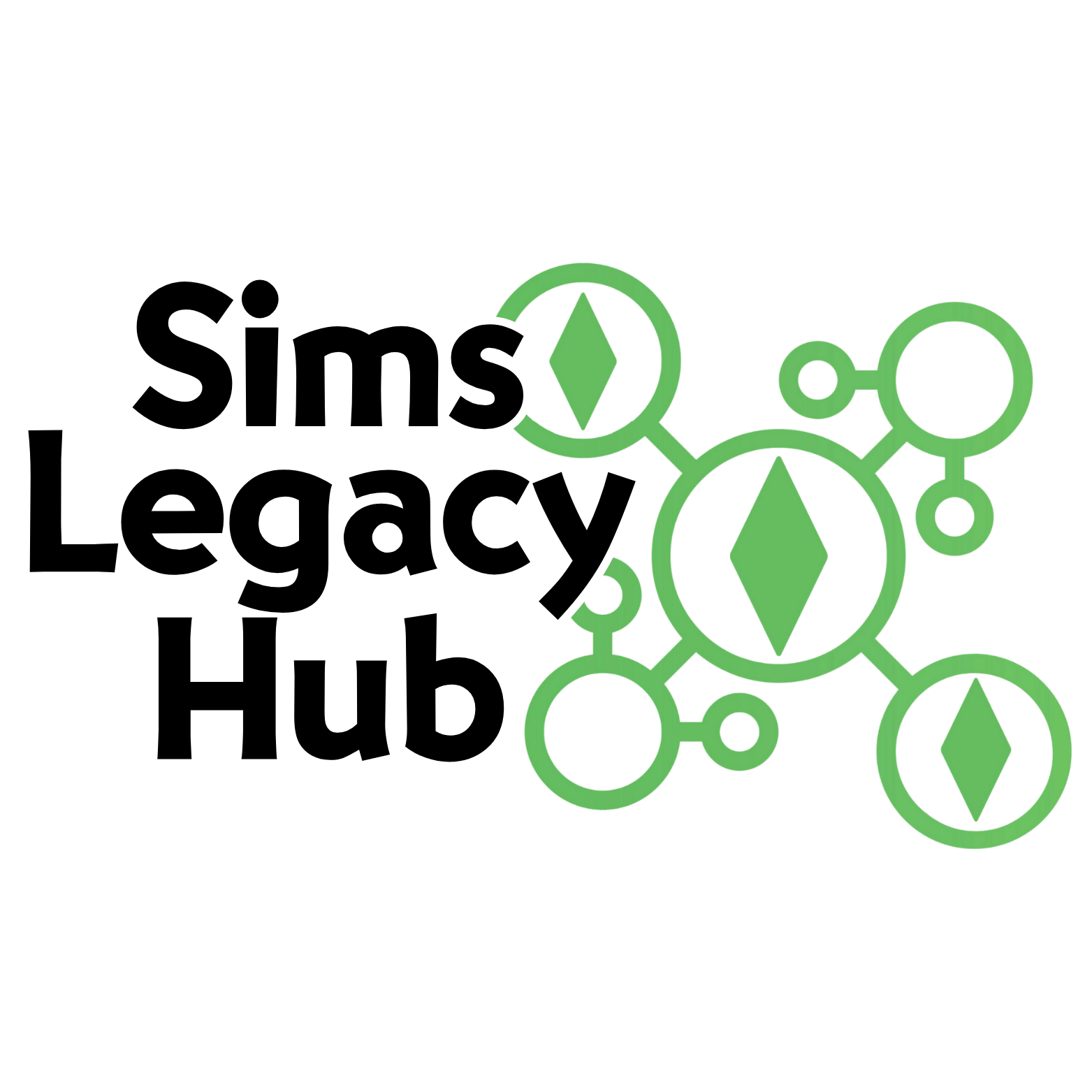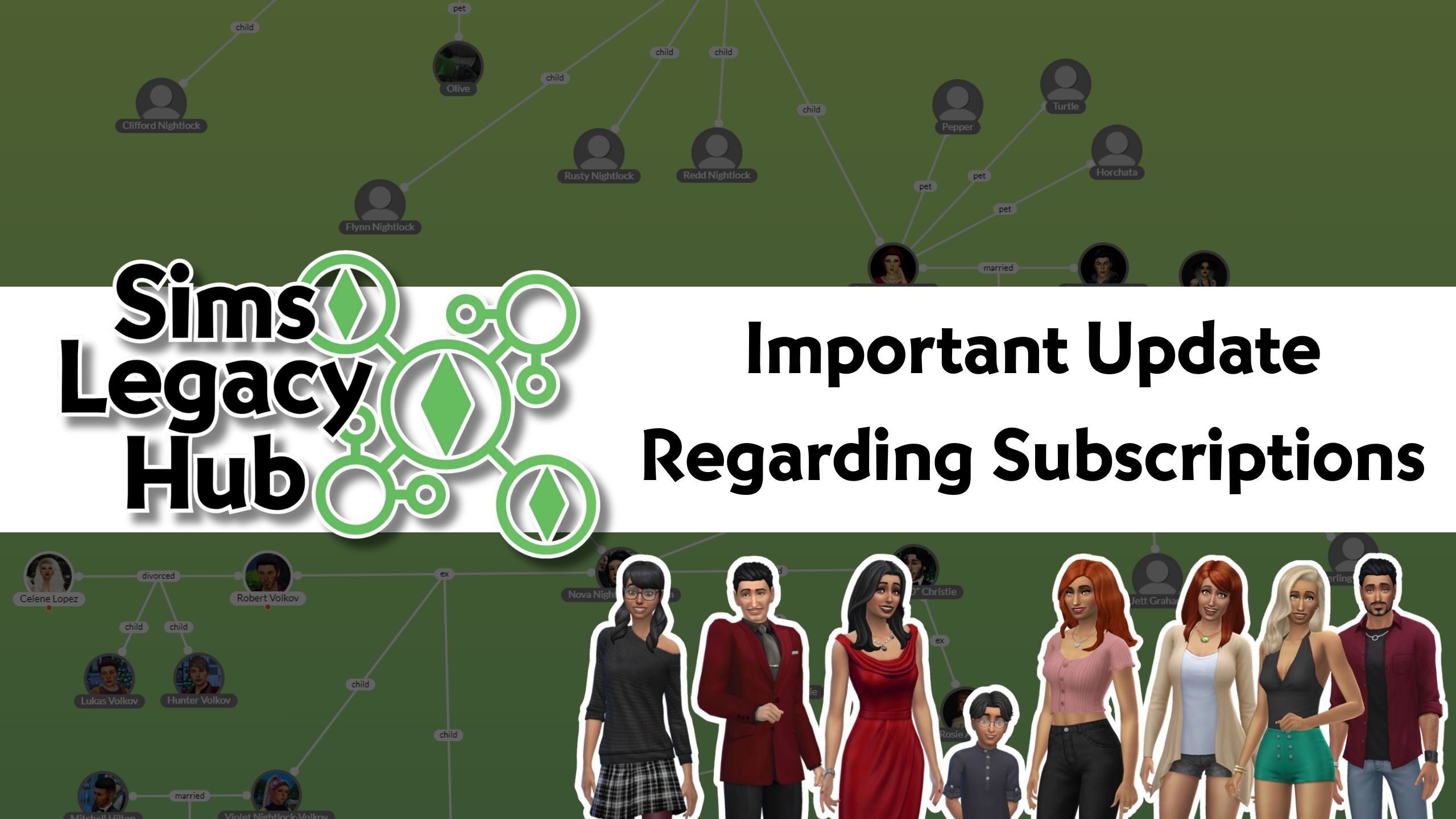Edit and manage family tree details on Sims Legacy Hub including custom Life Stages, Life Forms, Occult Types, Pronouns, Traits, Careers, and Aspirations.
1. Navigate to your tree
2. Click “(M)anage Tree”
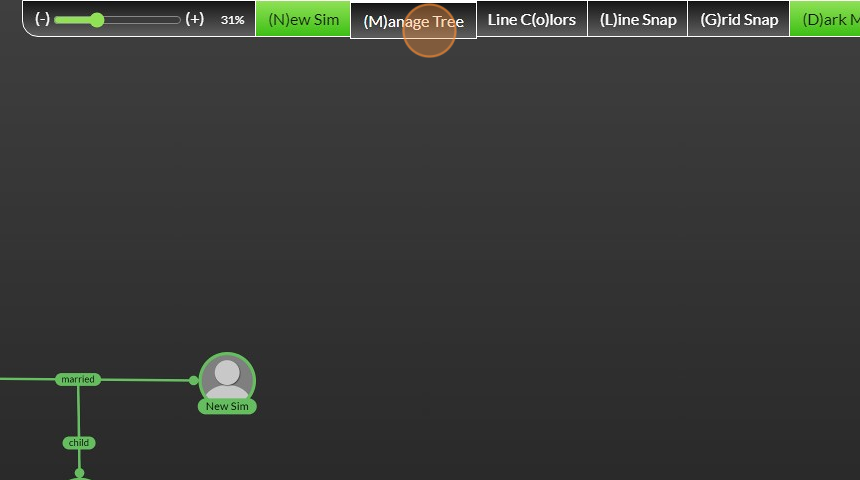
3. Type in your family tree name, description, and click on the image to add an image.
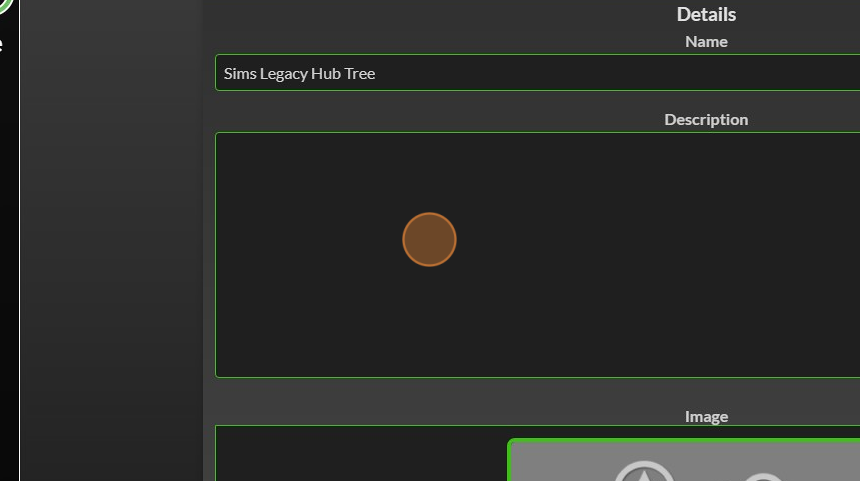
4. Click under life stages to enter custom life stages
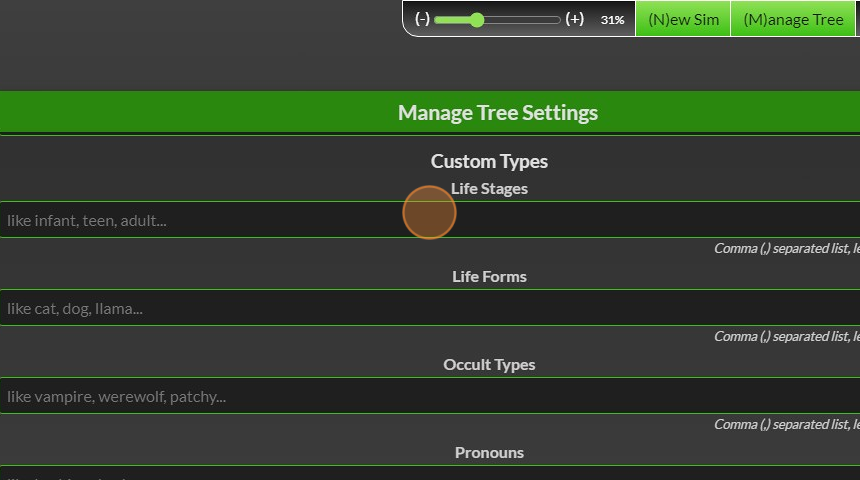
5. Click under life forms to enter custom life forms
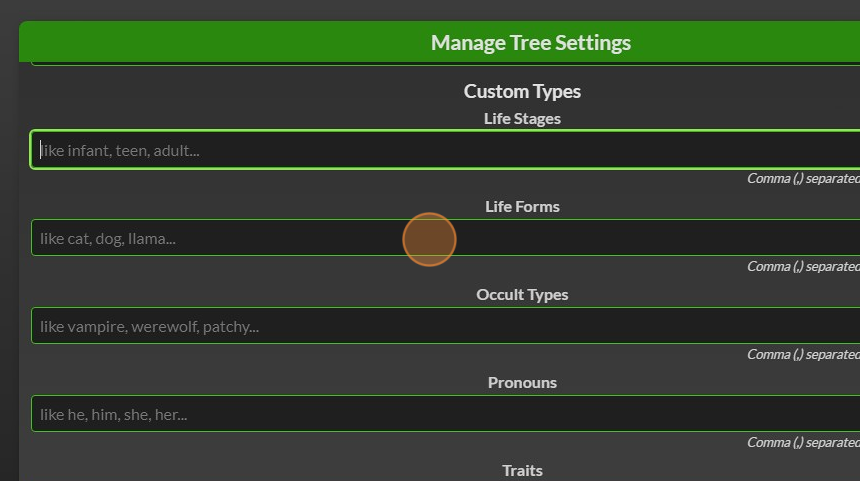
6. Click under occult types to enter custom occult types
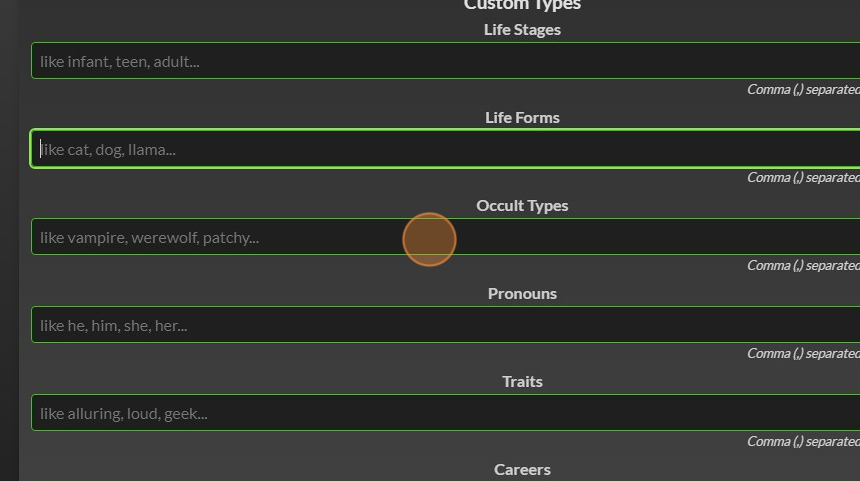
7. Click under pronouns to enter custom pronouns
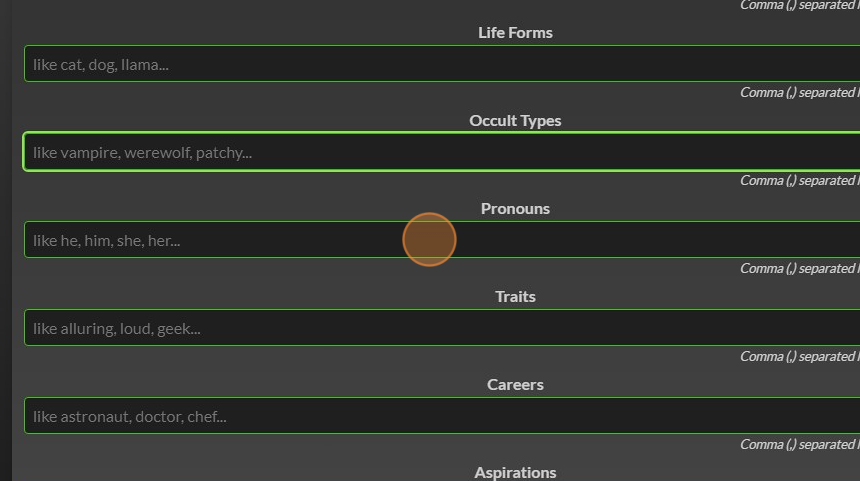
8. Click under traits to enter custom traits
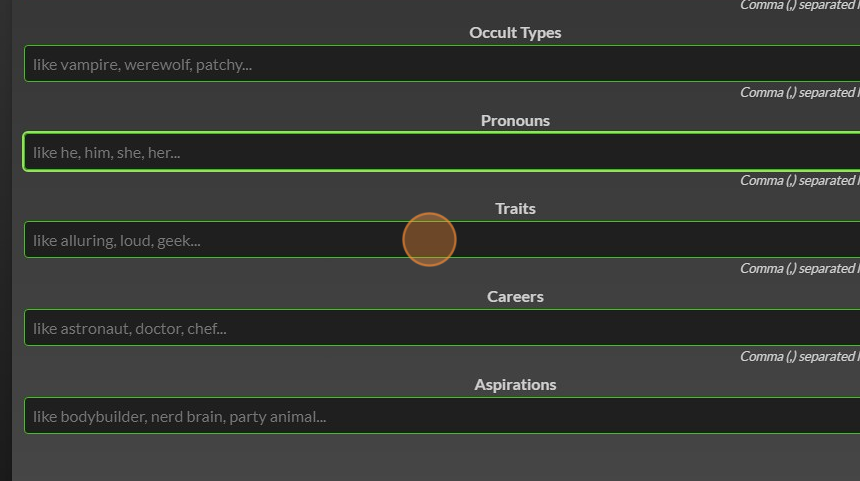
9. Click under careers to enter custom careers
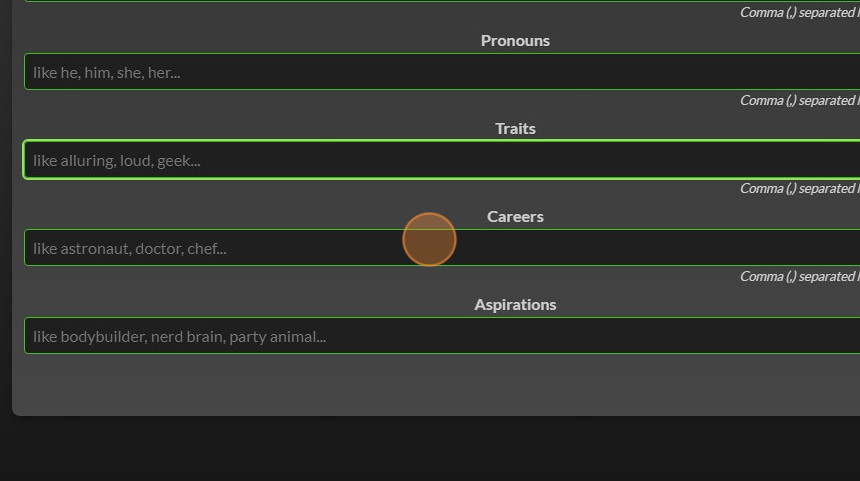
10. Click under aspirations to enter custom aspirations
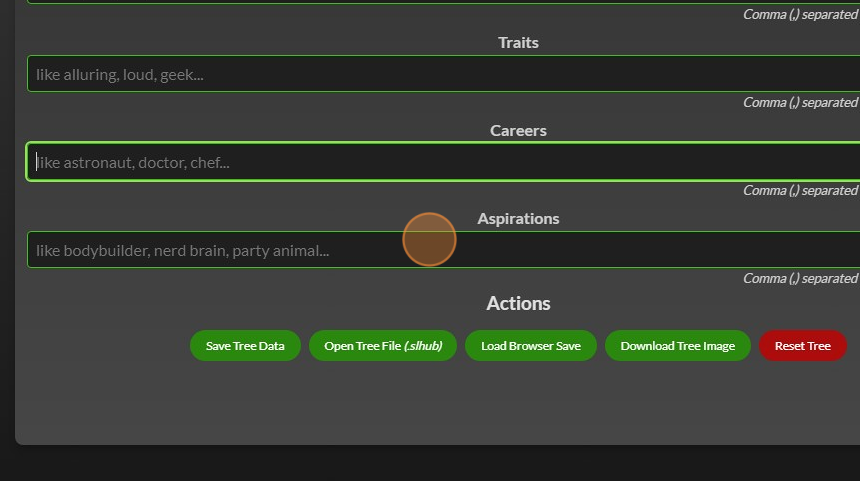
How to download your tree file, save your tree as an image, or reset your tree
11. Click “Save Tree Data” to save your tree as a .slhhub file
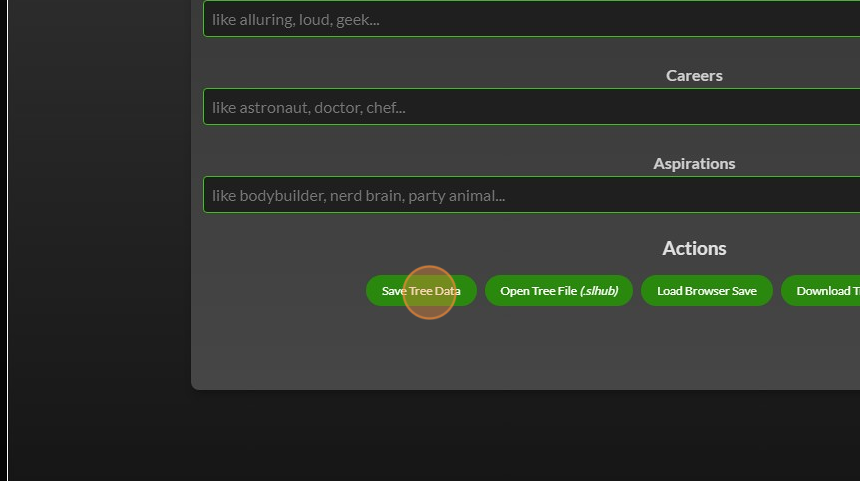
12. Click “Open Tree File (.slhub)” to upload a downloaded tree
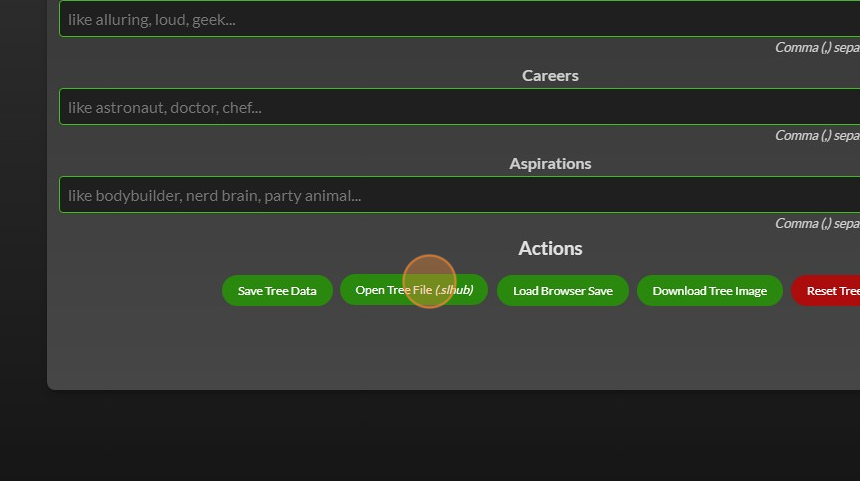
13. Click “Load Browser Save” to load a saved browser save file
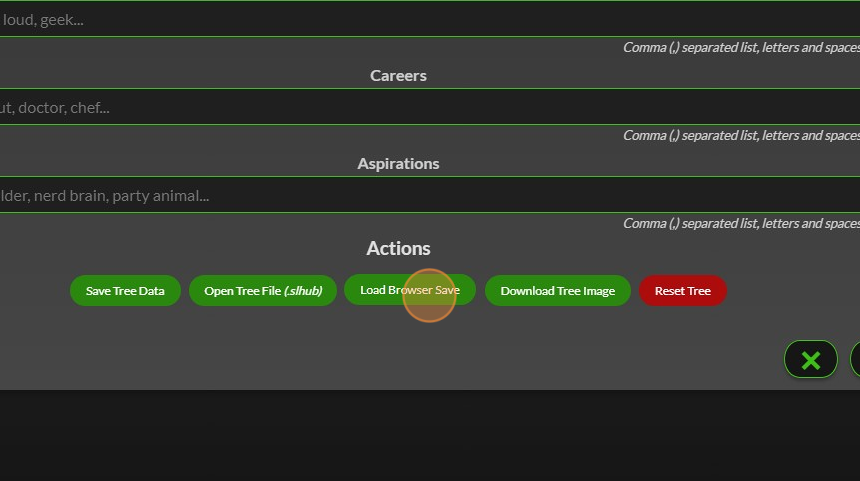
14. Click “Download Tree Image” to download an image of your entire tree
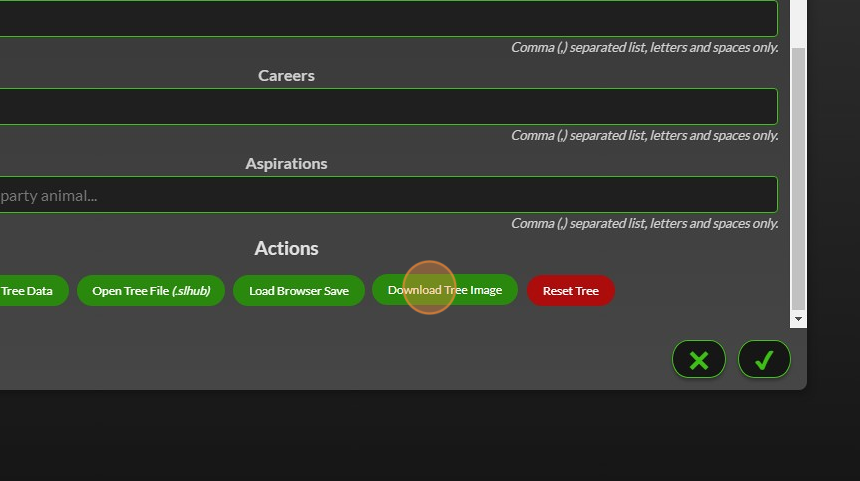
15. Click “Reset Tree” to reset your tree
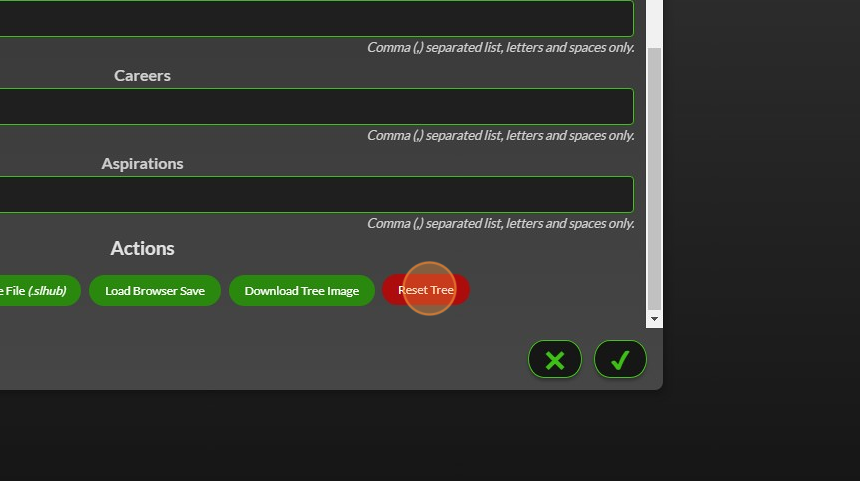
16. A warning box will pop up. Click “✖” to cancel or Click “✔” to accept
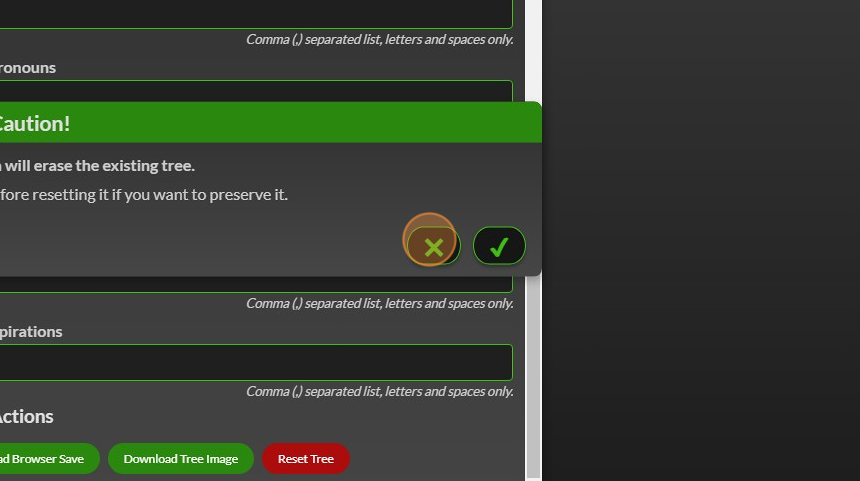
17. Click “✔” on the manage tree box to save and update your tree information and custom inputs.