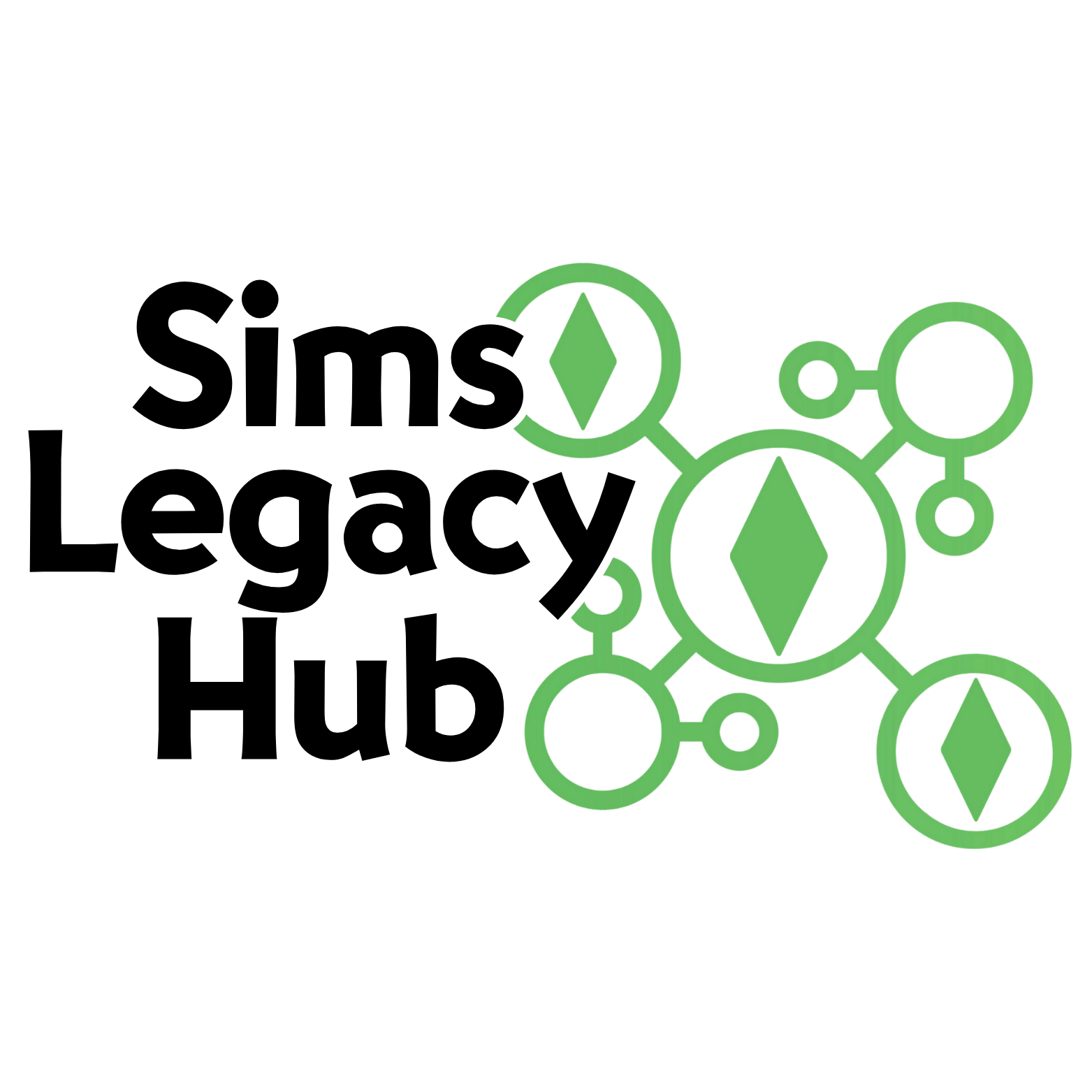FAQ
Help Center
Tap the “Get Your Free Account” button up top to make an account for FREE. You’ll get complimentary cloud-save access for 7 days, no credit card needed. After 7 days, you can decide to upgrade to our cloud save options or continue using the web-only app for free.
Every account comes with your own public profile page. Once edited, you can use this to share your social media links, other links, and trees you have created and saved to the cloud.
When you choose “Edit Public Profile,” you can update your public profile page. You can add a special username, info about yourself, your Gallery ID, links to your socials, and even extra custom links for things like legacy challenges and more!
Viewing your public profile will give you your own unique link to share your profile page with the world!
We’ve done everything we can to make this super affordable for everyone. Since cloud saving costs us money, we charge a small monthly fee if you want to keep your trees saved on our servers. But don’t worry, we also have a free version that saves your tree to your web browser’s storage. Your tree will stay saved until you clear your browser’s cache.
When you’re all set to begin your first tree, head over to your dashboard and choose either “create a tree” to start a cloud-saved tree or pick the free browser version. Once you’ve made your selection and entered the editor, you can instantly start adding your first sim! Have a blast!
Once you’ve picked your favorite way to save (cloud or browser), hop into the editor. You can start adding your first sim right away!
If your tree has no existing members, it will automatically open the add sim box for you to get started.
To add a new sim, you got 3 ways to do it. First, hit the “new sim” button on the menu to your left. Second, pick a spot near your tree background and right-click. Last, hover over your existing sim(s) in the tree and click the plus icon. It’ll ask about the new sim’s relationship to the existing one, starting with “new sim” by default. That’s also how you make connections between existing sims.
If you’re creating a sim with shared relationships (like having a child or adopting), hover over the shared relationship and use the plus icon there. That way, the new sim can have a relationship with both sims instead of just one.
We’ve added everything you need for your Sims including name, life stages, pronouns, occult options, a box to insert custom information about your Sim, and more.
Once you’ve added information about your sim, you can go back and edit the information by clicking on the pencil icon that appears when you hover over their photo.
If you want two Sims to be connected, just hover over one of them and click on the plus icon that shows up. A box will pop up asking you to choose the type of relationship and the other Sim you want to connect with. If you don’t have another Sim yet, no worries! Just select “new sim” and a new Sim will be created with the connection already set up.
This is completely possible. While viewing your legacy, select “add sim” from the left hand side menu, or simply right click in an empty space on your creation page.
When it talks about your subscription at the top of your dashboard, does it say 1/0 trees?
When you first sign up, you get 7 days of free access to cloud save. The tree showing on your dashboard is saved to the cloud. After your 7 day free trial, you do not have to subscribe to continue to use Sims Legacy Hub.
You can export your cloud save tree and import it into your free browser app version. Your browser app will save to your browser’s cache. You can export your tree at any time to ensure it stays safe in case your cache gets reset.
This is a web-based application, not a downloadable program. At this time, we expect that the majority of systems are able to access and run this application directly from their preferred desktop web browser.
All updates are announced through our social medias, sent to our email list, and posted to our Discord server.
The Sims Legacy Hub was created by Twitch Affiliates TheAwfulGaymer and PacificCreative, who are avid Sims players and streamers. They teamed up with DevPacific, an amazing independent software developer, to bring this project to life.
Although we enjoy playing various versions of The Sims game developed by EA, it’s important to clarify that we have no affiliation or collaboration with them.
Sims Legacy Hub is currently a web-only application – meant for your desktop or laptop.
There is no software to install.
The pricing
Sims Legacy Hub offers both a free version and an affordable paid option with premium features. The paid option grants access to additional customization choices, cloud saving, and sharing opportunities, elevating your experience to new levels of creation and community.
Being Sims players, when we learned about the closure of the Plumtree App as of December 1, 2023, we immediately recognized an opportunity to support the community. Collaboratively, we conceived the Sims Legacy Hub with the intention of filling the void left behind.
In order to keep up with updates, you can join our email list or join our Discord.
To submit a bug report, give feedback, get account support, or if you have any questions, please visit https://support.olysoft.dev/ and submit a ticket.
When you visit your account page, select “manage subscription” where you will be taken to a page on our payment portal where you can cancel your subscription.