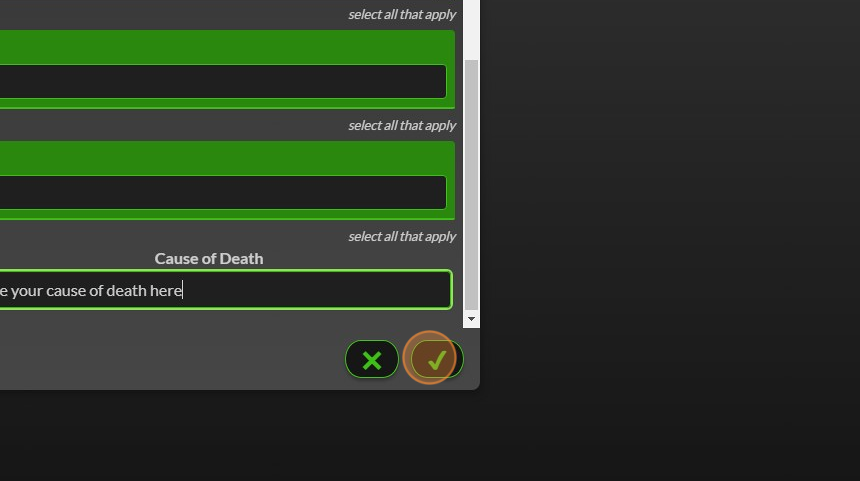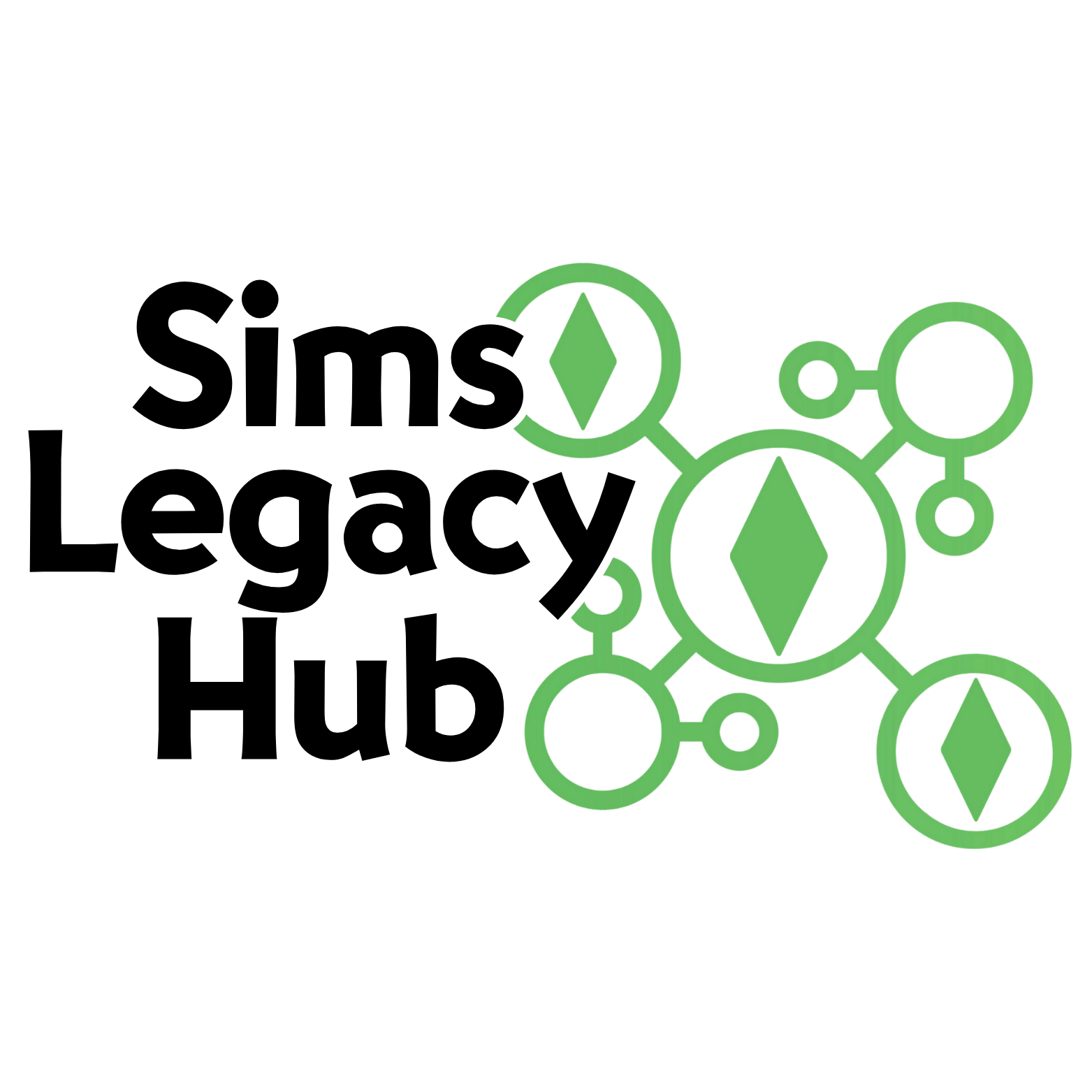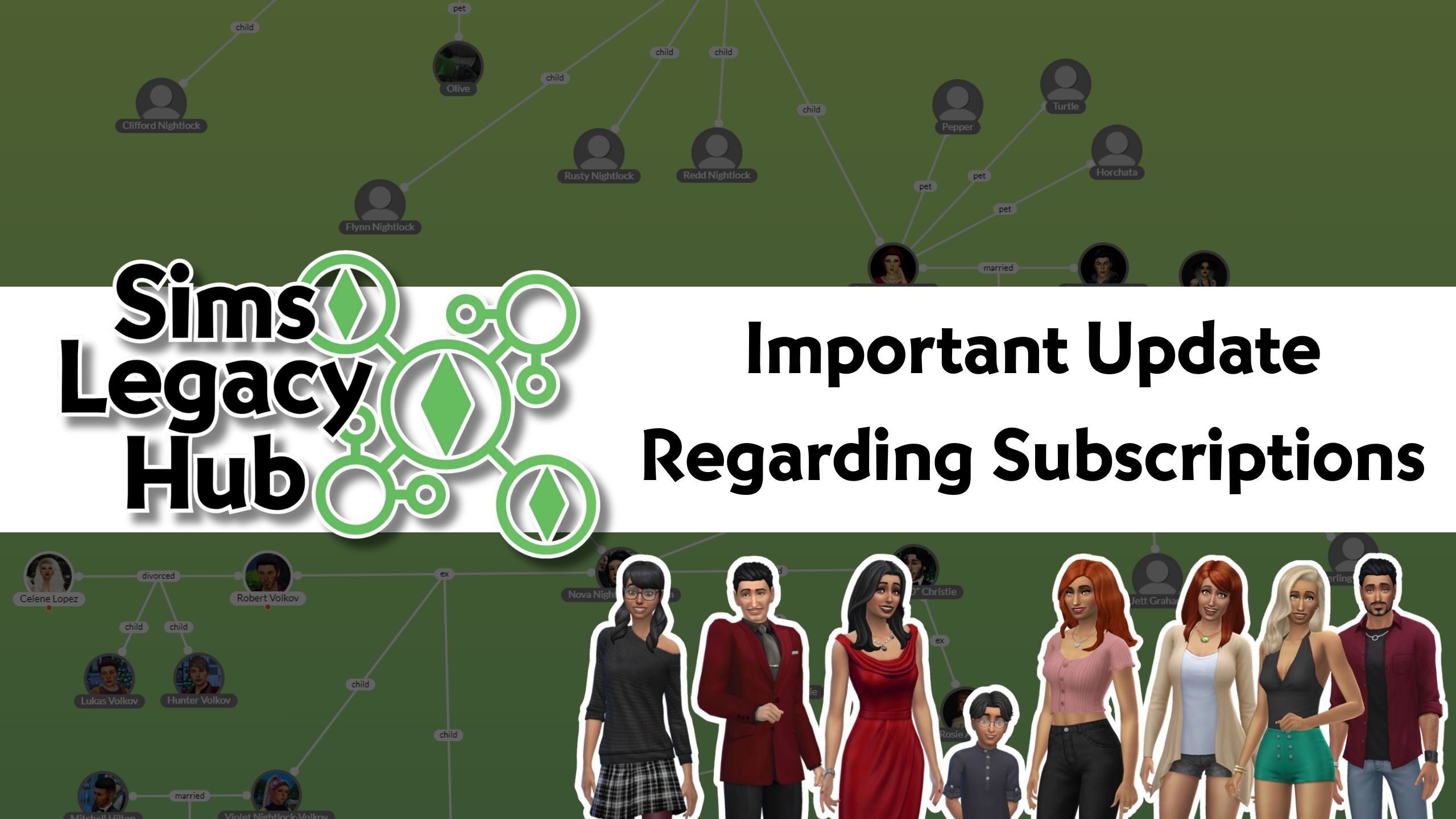When you’re all set to begin your first tree, head over to your dashboard and choose either “create a tree” to start a cloud-saved tree or pick the free browser version.
Once you’ve picked your favorite way to save (cloud or browser), hop into the editor. You can start adding your first sim right away!
If your tree has no existing members, it will automatically open the add sim box for you to get started.
To add a new sim, you got 3 ways to do it. First, hit the “new sim” button on the menu to your left. Second, pick a spot near your tree background and right-click. Last, hover over your existing sim(s) in the tree and click the plus icon. It’ll ask about the new sim’s relationship to the existing one, starting with “new sim” by default. That’s also how you make connections between existing sims.
If you’re creating a sim with shared relationships (like having a child or adopting), hover over the shared relationship and use the plus icon there. That way, the new sim can have a relationship with both sims instead of just one.
1. Navigate to a new or existing tree
2. Click “(N)ew Sim”
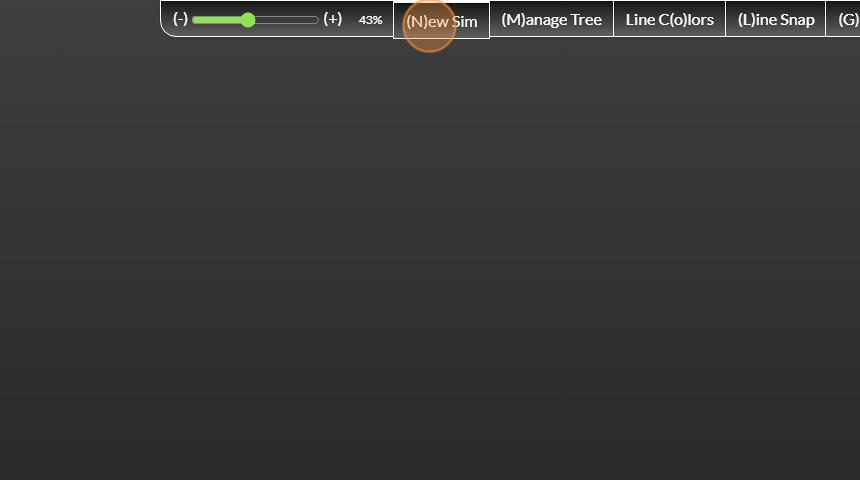
3. Click the name text field.
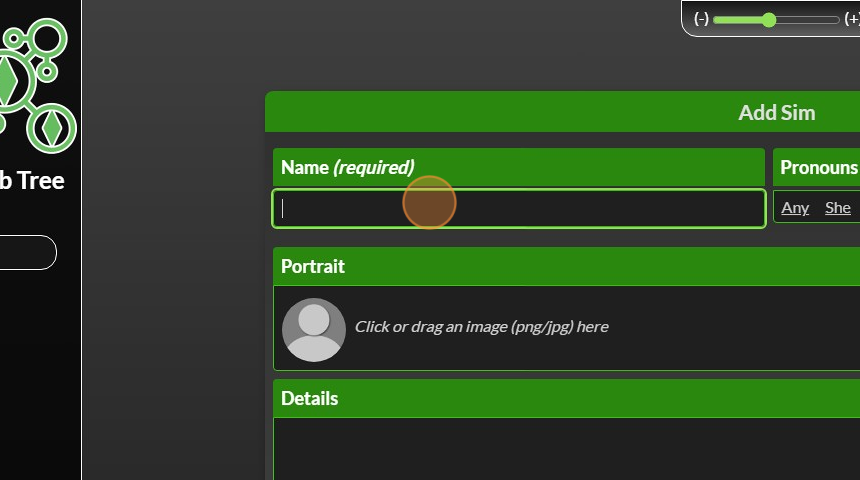
4. Type your Sims’s Name
5. Select their pronouns
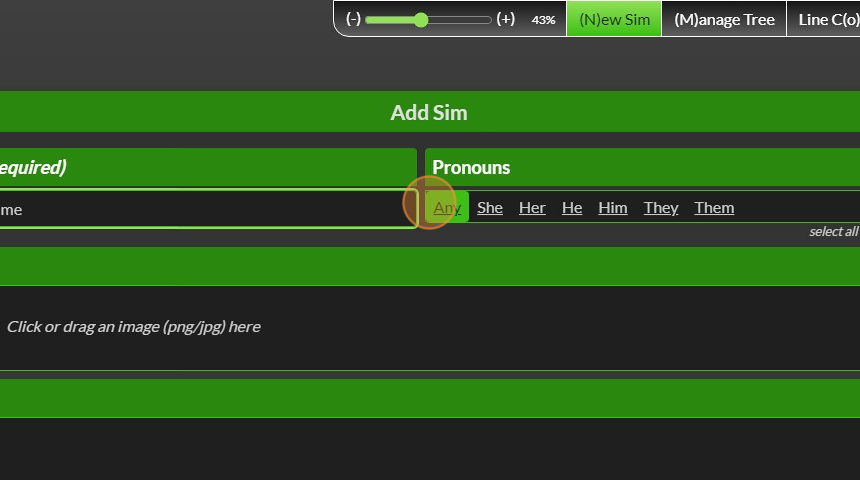
6. Click the details field and add any details you’d like about your sim
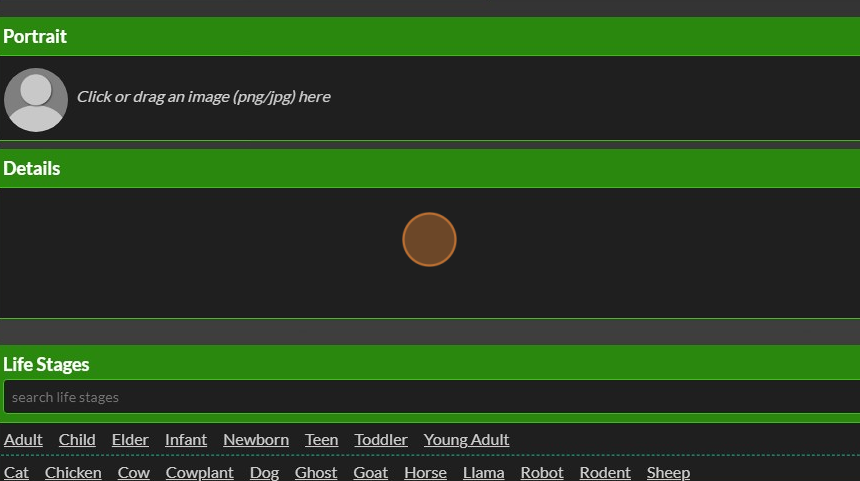
7. Select the life stage
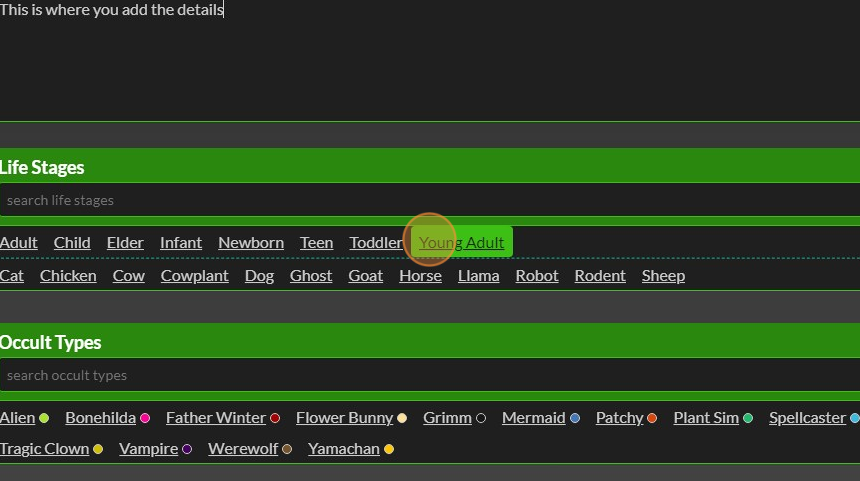
8. Click the “search traits” field to search for specific traits
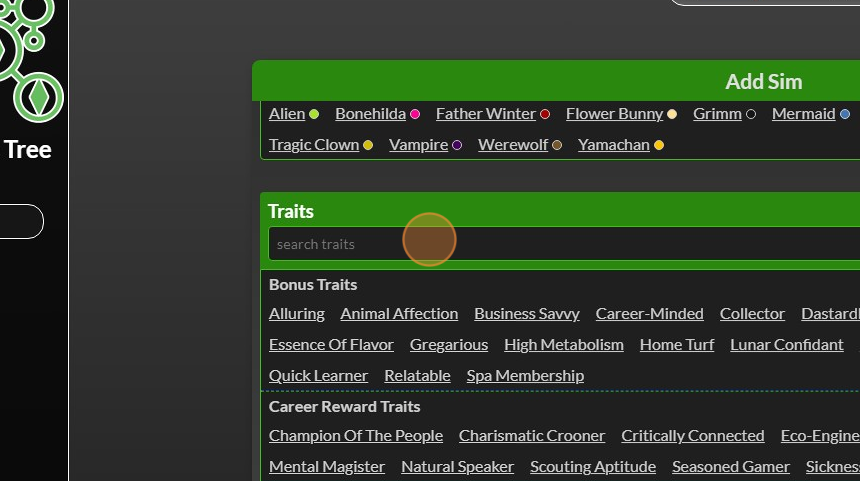
9. Click the “search careers” field to search for your sim’s career
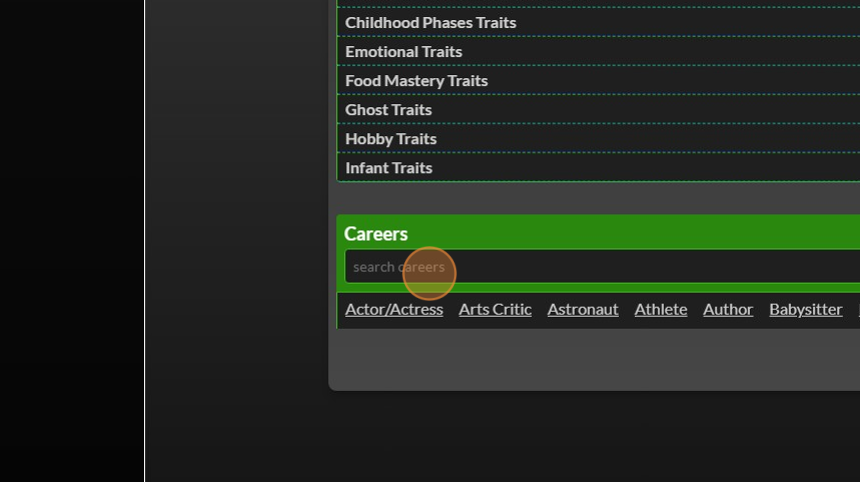
10. Click the “search aspirations” field to search for your sim’s aspirations
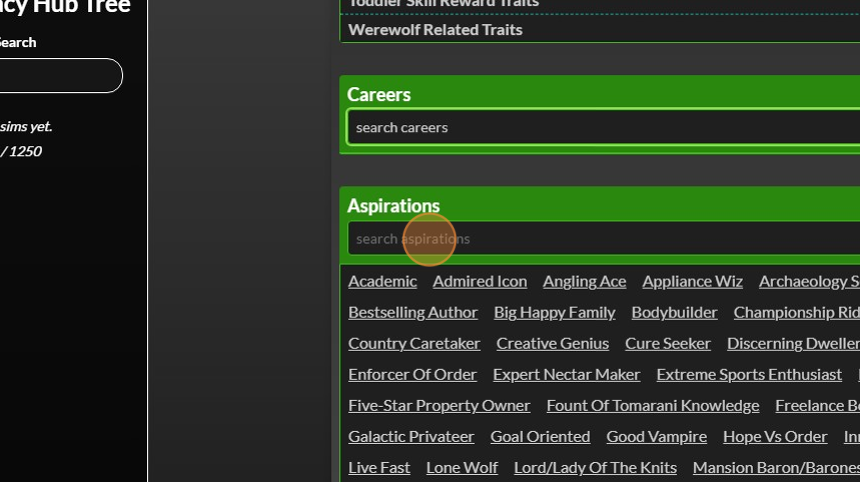
11. Click the “Deceased” checkbox if your sim has died.
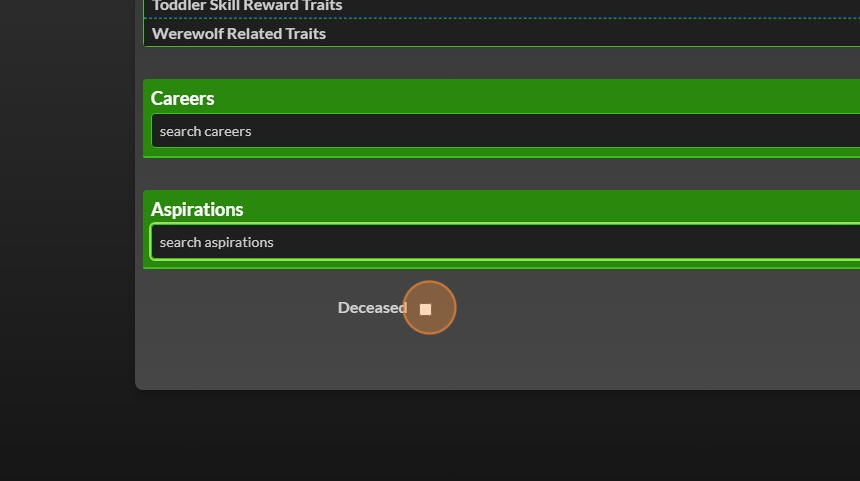
12. Enter the cause of death in the text box that appears
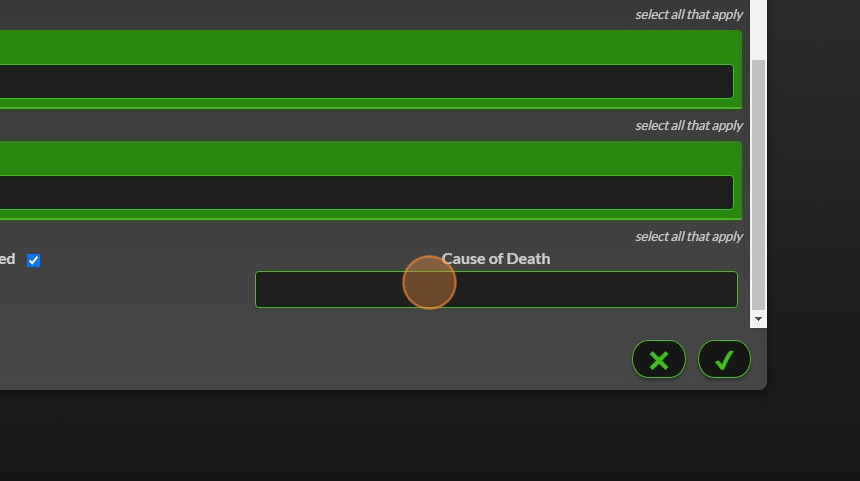
13. Click “✔” to save your sim in the tree